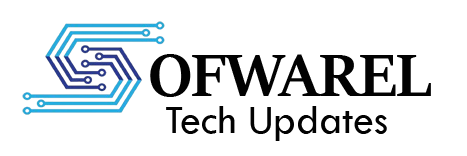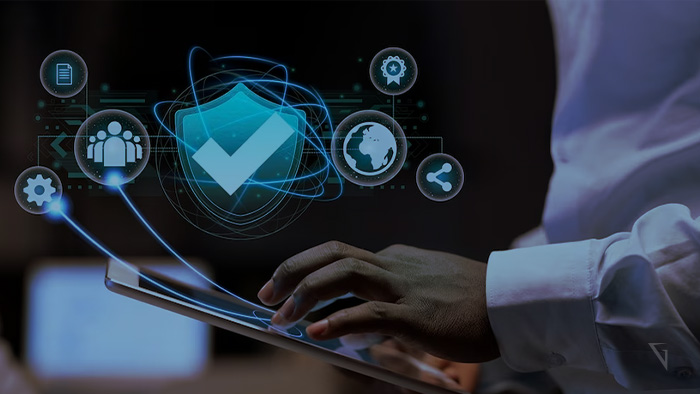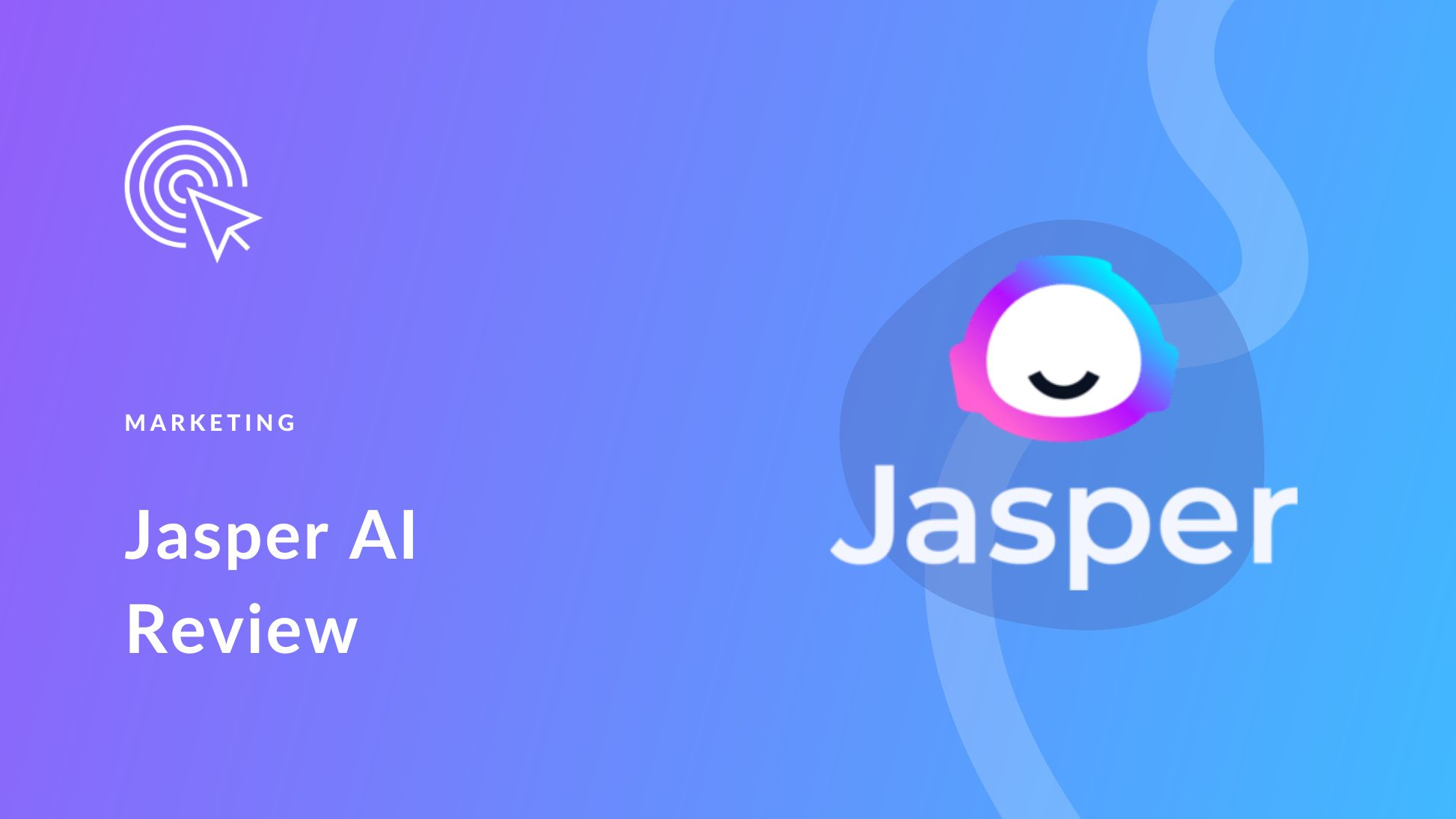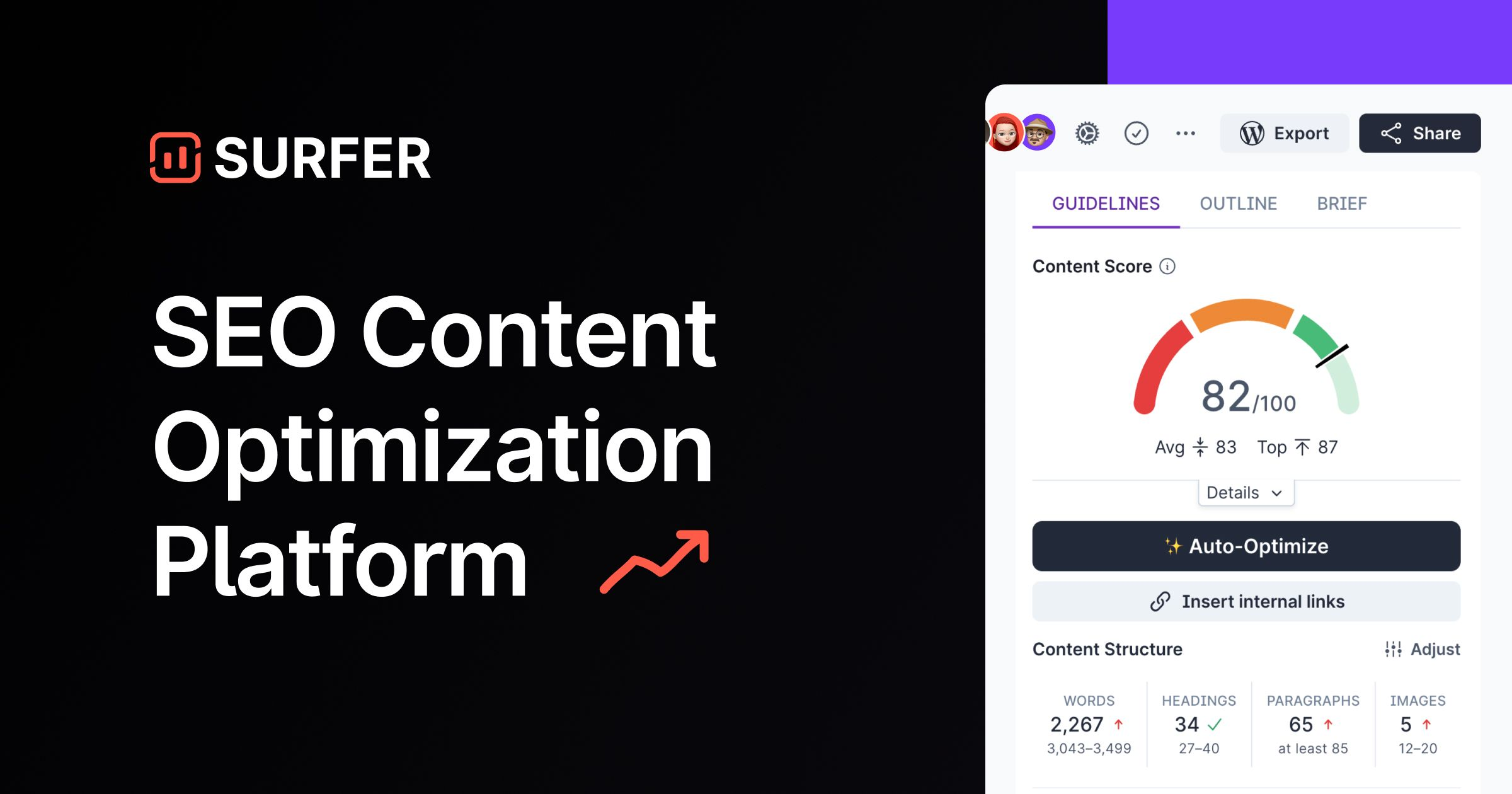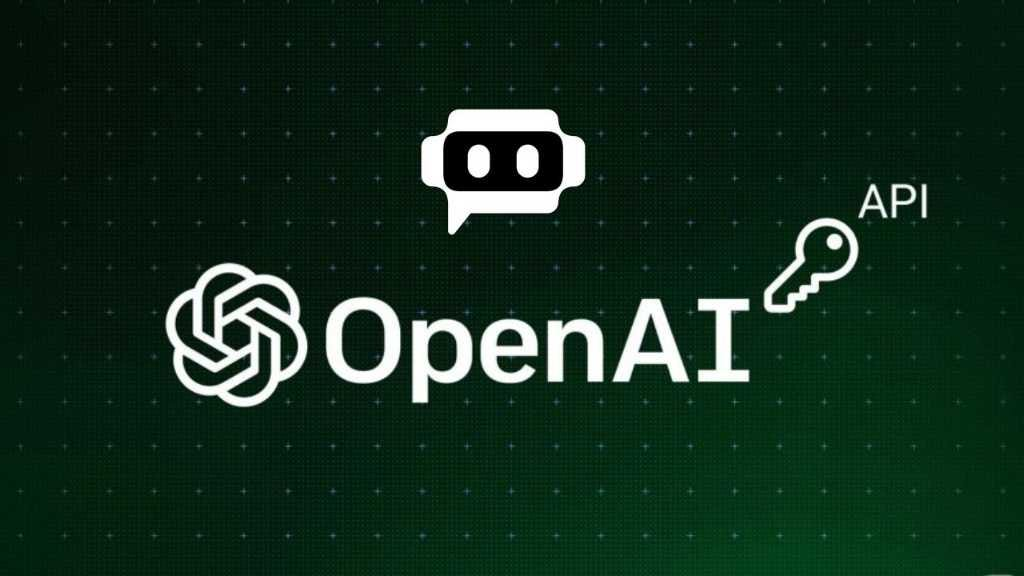The job description for developers is changing drastically in 2025. The idea that developers were limited to writing code for systems’ backends is no longer relevant. At the core of product development, business strategy, and digital transformation today are developers—creative problem solvers, team players, and innovators.
The Growing Developer Environment
The job description of a modern developer now includes much more than just traditional programming. The demands on developers have changed as a result of developments in artificial intelligence, cloud computing, and low-code/no-code platforms. They now do more than simply develop software; they also create digital experiences, automate procedures, improve security, and actively support business expansion.
This change calls for a wider range of abilities. While technical expertise is still crucial, soft skills like business savvy, communication, and flexibility are now just as important. It is required of developers to work with cross-functional teams, comprehend end-user needs, and take part in strategic decision-making.
Automation and AI: Complementaries, Not Substitutes
ChatGPT and GitHub Copilot are two AI solutions that have added another level of efficiency. These tools help with documentation, debugging, boilerplate code authoring, and even offering the best solutions. AI boosts developers’ productivity rather than replacing them, freeing them up to concentrate on higher-level duties like architecture design, performance optimization, and creativity.
Instead of writing every line of code from scratch, the developer’s job now primarily consists of curating and overseeing code. The value is in being able to make important decisions, integrate tools efficiently, and guarantee scalability and quality.
Collaboration Across Functions Is the Standard
Development today is a team sport. These days, developers usually work along with data scientists, marketers, UX designers, and even customers. Developers are no longer hidden away in siloed teams thanks to agile and DevOps approaches, which encourage constant communication and iteration.
They participate in user story conversations, attend product planning meetings, and provide suggestions on how to develop a feature that will improve system performance and user experience. Developers are, in other words, product thinkers.
Ethics and Security: Developer Accountability
The developer position will likewise be more accountable in 2025. These days, cybersecurity, ethical AI use, and data privacy are top priorities. It is expected of developers to incorporate security into their code, adhere to laws such as the CCPA and GDPR, and evaluate the moral implications of the technologies they create.
This obligation includes the impact that code has on society. Developers need to think about sustainability, accessibility, and algorithmic bias. The development of the job has been significantly influenced by this ethical consciousness.
The Future: Strategic Partners as Developers
Today’s most prosperous companies view developers as strategic partners rather than merely coders. Businesses rely on developers for their technical expertise when it comes to product innovation, business expansion, and digital changes.
The 2025 developer is a professional who combines technical expertise, business acumen, and human-centeredness.
In conclusion
From a lone programmer to a versatile visionary who propels business and technology ahead, the developer role has evolved. Developers are at the vanguard of change in a world where artificial intelligence (AI) and digital experiences rule the day. They solve issues, create more intelligent systems, and rethink what is possible.