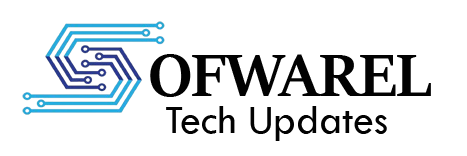Friends, as we all know very well how modern times are becoming these days. In today’s modern and busy lifestyle, people want gadgets that take up less space and do more work. Keeping this need in mind, the concept of smart watch with earbuds has come into the market. This is a smart combo device in which both smart watch and wireless earbuds are available in a single product. IIn this kind of watch, the earbuds are kept within the watch, making them extremely convenient to carry. You can remove the earbuds anytime and enjoy music or participate in calls.
Well, to be honest, this is a good combo that anyone can have and it will be very nice. Smartwatches help you check the time, and other activities.
Key Features of Smart Watch with Earbuds:-
Smart Watch Functions:
Let’s see the features of this combo that are going to attract you to the heart. The functions of a smart watch are meant to make daily life easy. First of all smart watch shows you the time and date, which has become a very common thing in today’s time. Nowadays, you get very advanced features in every smart watch, which, along with time, also give you facilities like phone messages, etc. These features help you to keep an eye on your daily activity and health. Nowadays, you can keep an eye on time as well as your health, very active with the functions of this watch. All these features make the smartwatch a useful gadget for daily use.
Wireless Earbuds:
Guys, one of its features is that you get wireless earbuds in this combo, which has become very important for everyone in today’s time. Wireless earbuds are an important part of the combo that comes with a smart watch. These earbuds connect to the mobile phone through Bluetooth and work without any wire. Well, just think for yourself, when we use any earphone, it disturbs us a lot, whereas this does not happen in buds because these are wireless, which is very comfortable for you. Earbuds are compact and comfortably fit in the ear. This is the ideal choice for all looking for a straightforward and portable audio solution.
Compact and Portable Design:
Friends, this feature is also very good. Now you must be wondering what is the use of it is. Let me tell you that a compact and portable design is very useful for daily use. In this type of smart watch, the earbuds are stored inside the watch itself, so there is no need to carry a separate earbud case. This is best for you as its design allows for easy transport anywhere. Earbuds always remain with the watch, hence there is less risk of losing them. An intelligent and sleek design transforms a smartwatch with earbuds into a practical everyday device.
Conclusion:
In the end I would just like to say that as we all know how useful smart watches are becoming in today’s time, similarly earbuds are also a best and modern gadget which we use a lot in our daily life. When we use both of these in a combo, then our life will become very comfortable and best. Actually this combo is very best for every person, but still mostly those people buy this gadget who travel a lot etc. Since they can utilize it effectively. This combo is best for all who enjoy participate in daily calls, and others activities. The earbuds are convenient for use during walks, workouts, or trips, and notifications can also be viewed on the watch.