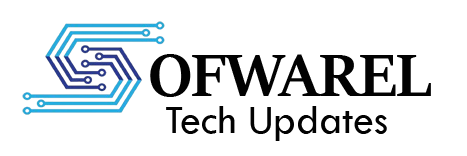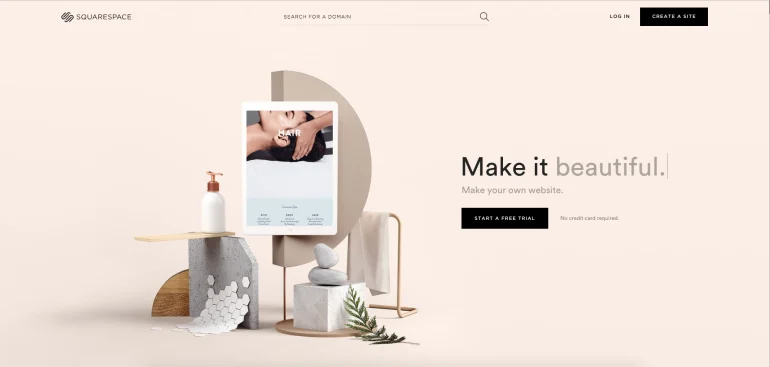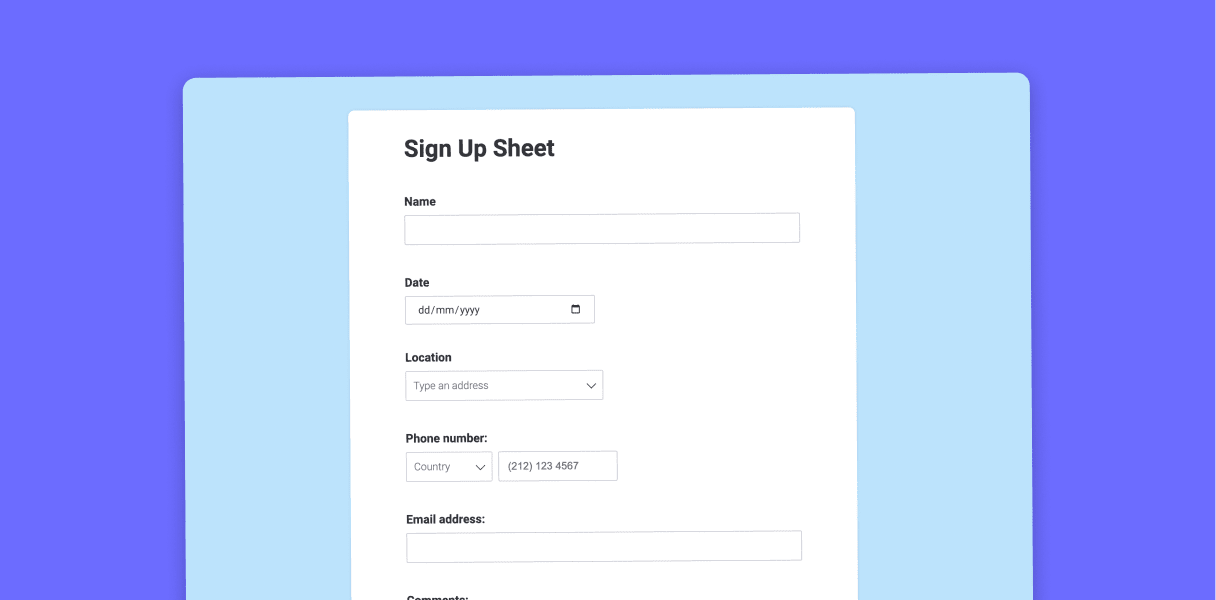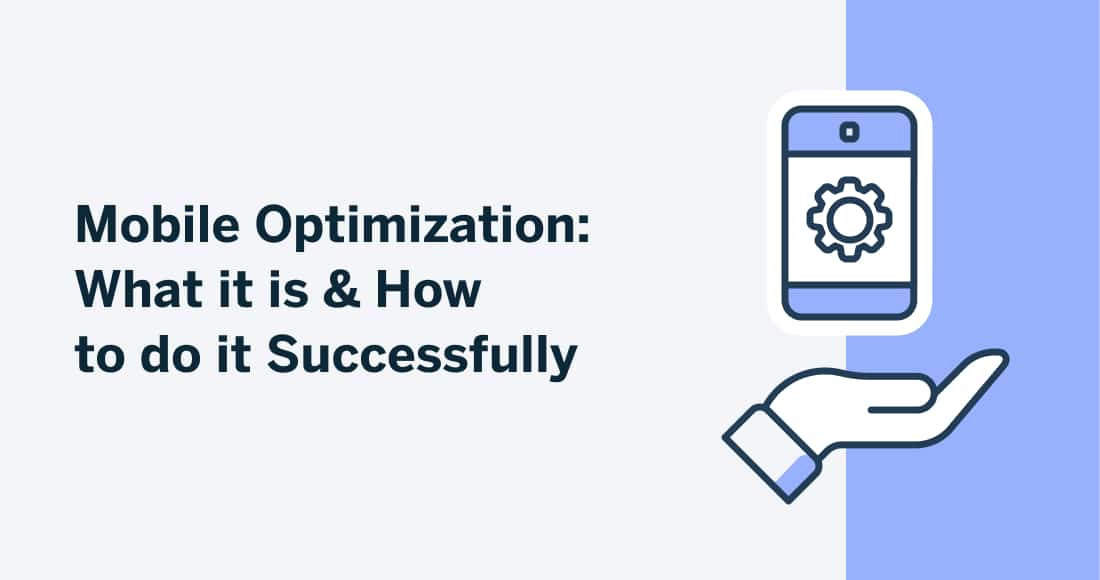Without knowing a single bit of code, anyone can create a professional-looking website with Squarespace, which is known for its beautiful templates and user-friendly interface. If you’re ready to take your brand or personal project online, here’s a comprehensive step-by-step guide to help you build a stunning website using Squarespace. Creating a website can be overwhelming, especially if you’re not a tech expert.
Sign Up and Choose a Template
The first step is to register for a Squarespace account. Go to their website, enter your email address, and start a free trial. You’ll be asked to select a template after logging in. Squarespace has a large selection of expertly created templates that are appropriate for many uses, such as creating an online business, blog, or portfolio. Spend some time looking over the designs and pick one that best suits the objectives and personality of your company. Keep in mind that templates are only places to start; you can change everything later.
Add Essential Pages to Structure Your Website
You can start adding pages in the site editor after selecting a template. Consider your website’s structure. A homepage, a about page, a services or portfolio page, a contact page, and occasionally a blog are all common features of websites. Every page has a function, so think about the information your visitors require and the actions you want them to perform. You only need to click a button in the Pages menu to add pages, and you can rearrange them or make subpages according to your tastes.
Customize the Design to Match Your Brand
It’s time to alter the look of your website after your pages are set up. Squarespace’s Style Editor simplifies this step. You can add your logo and alter the fonts, colors, and spacing. This is your opportunity to align your brand identity with the look of your website. To keep the entire website looking the same, stick to a consistent color scheme and font selection. Upload any creative designs or expertly taken pictures you have to give your website a polished appearance. Especially for novice builders, a simple, uncomplicated layout is frequently the most effective.
Add Engaging Content and Optimize for SEO
The next step after creating your design is to fill each page with content. You may add text, photos, videos, buttons, and forms using the user-friendly drag-and-drop editor. Create readable and captivating language that outlines your brand, services, and contact information. Verify that your contact details are easily accessible and that any contact forms are functioning correctly. Think about making your website search engine friendly as you add content by using pertinent keywords and crafting insightful meta descriptions.
Preview and Optimize for Mobile Devices
Preview your website on various devices, particularly mobile ones, after the content is complete. Your layout must work effectively on smaller displays because the majority of visitors will be using their phones to browse your website. Although Squarespace’s templates are responsive to mobile devices, make sure to check for formatting errors and modify content blocks as necessary.
Connect a Domain and Publish
Lastly, a domain name is required. Squarespace allows you to link an existing domain or register a new one instantly through their platform. Go ahead and publish your website once everything is in order and you are satisfied with the outcome. Congratulations! Your stunning new website is now operational.