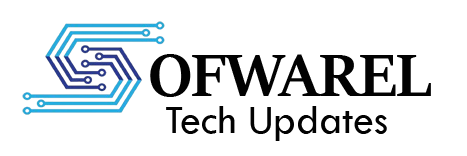Introduction: Raspberry Pi is a versatile and affordable single-board computer that opens up a world of possibilities for DIY projects, home automation, programming, and more. In this guide, we’ll walk you through the step-by-step process of installing Raspberry Pi and getting started with your own projects.
Step 1: Gather Your Materials Before you begin, ensure you have the following materials:
- Raspberry Pi board (such as Raspberry Pi 4)
- MicroSD card (8GB or larger)
- MicroSD card reader
- Power supply (USB-C for Raspberry Pi 4)
- HDMI cable
- Keyboard and mouse
- Monitor or display
- Ethernet cable or Wi-Fi adapter (if using Wi-Fi)
Step 2: Download the Operating System Visit the official Raspberry Pi website and download the latest version of the Raspberry Pi OS (formerly Raspbian). Choose the appropriate version based on your Raspberry Pi model (32-bit or 64-bit).
Step 3: Flash the Operating System Insert the MicroSD card into your computer using the MicroSD card reader. Use a tool like Etcher (available for Windows, macOS, and Linux) to flash the Raspberry Pi OS image onto the MicroSD card. Follow the on-screen instructions in Etcher to complete the flashing process.
Step 4: Insert the MicroSD Card Once the OS image is flashed onto the MicroSD card, safely eject the card from your computer and insert it into the MicroSD card slot on your Raspberry Pi board.
Step 5: Connect Peripherals Connect your Raspberry Pi to a monitor or display using an HDMI cable. Plug in a keyboard and mouse into the USB ports. If using Ethernet for internet connectivity, connect an Ethernet cable to your Raspberry Pi. Alternatively, set up Wi-Fi using the Raspberry Pi desktop interface.
Step 6: Power Up Connect the power supply (USB-C for Raspberry Pi 4) to your Raspberry Pi. The device should power up, and you’ll see the Raspberry Pi desktop environment on your monitor or display.
Step 7: Initial Setup Follow the on-screen prompts to complete the initial setup of the Raspberry Pi OS. This includes setting up language preferences, Wi-Fi (if not already done), and updating the system software.
Step 8: Explore and Experiment Once the initial setup is complete, you’re ready to explore the capabilities of your Raspberry Pi. Use the pre-installed software, such as the Chromium web browser, programming tools like Python and Scratch, and GPIO pins for hardware projects.
Step 9: Expand with Accessories Enhance your Raspberry Pi experience by adding accessories such as a camera module, external storage (USB drive or SSD), sensors, LED displays, or HATs (Hardware Attached on Top) for specific functionalities.
Conclusion: Congratulations! You’ve successfully installed Raspberry Pi and embarked on a journey of endless possibilities. Whether you’re into coding, robotics, home automation, or creative projects, Raspberry Pi provides a platform for innovation and exploration. Dive into tutorials, projects, and communities to expand your skills and make the most out of your Raspberry Pi experience.