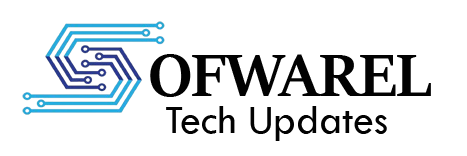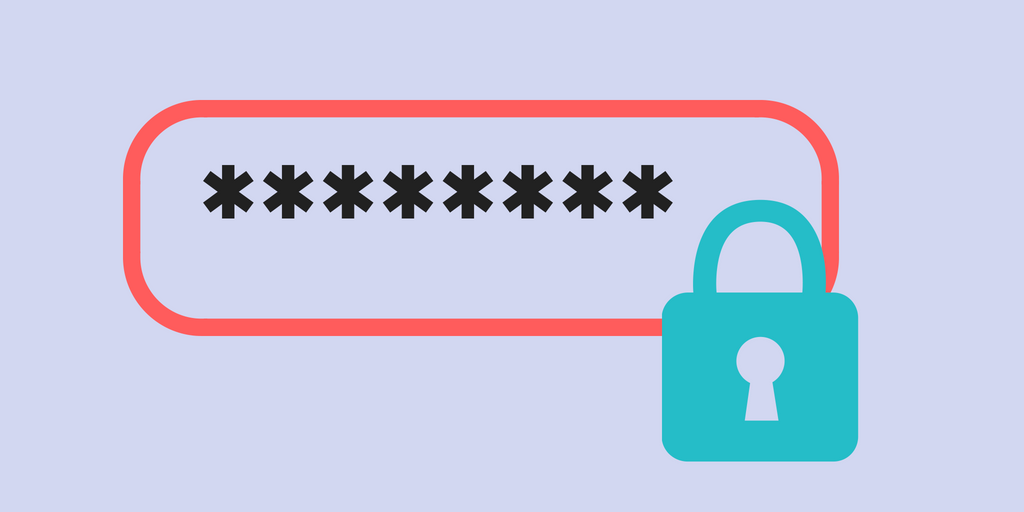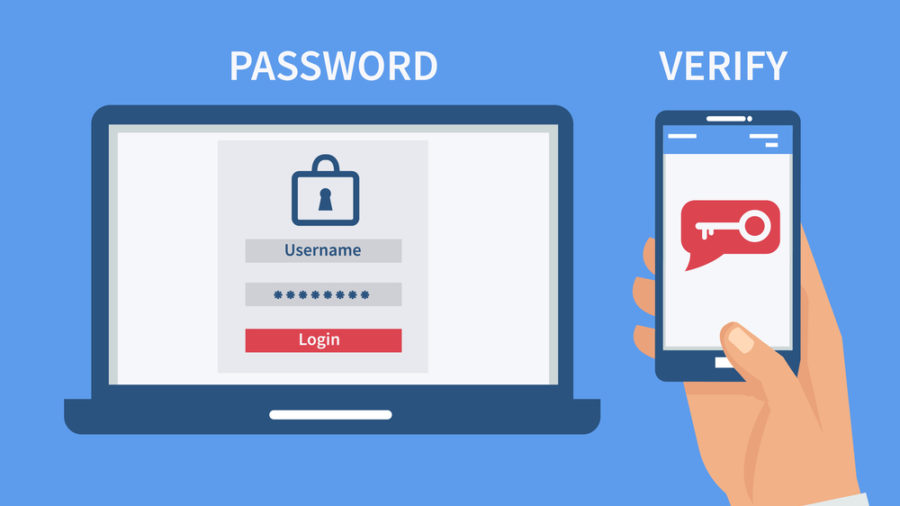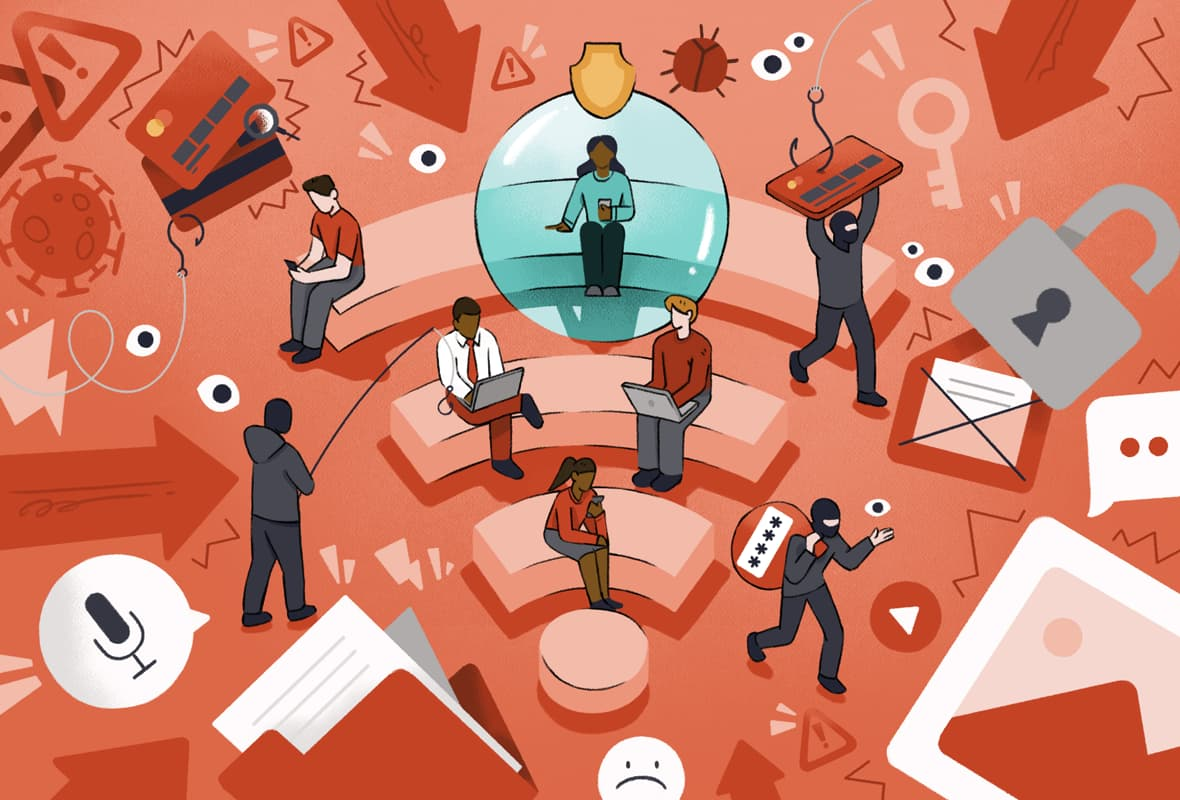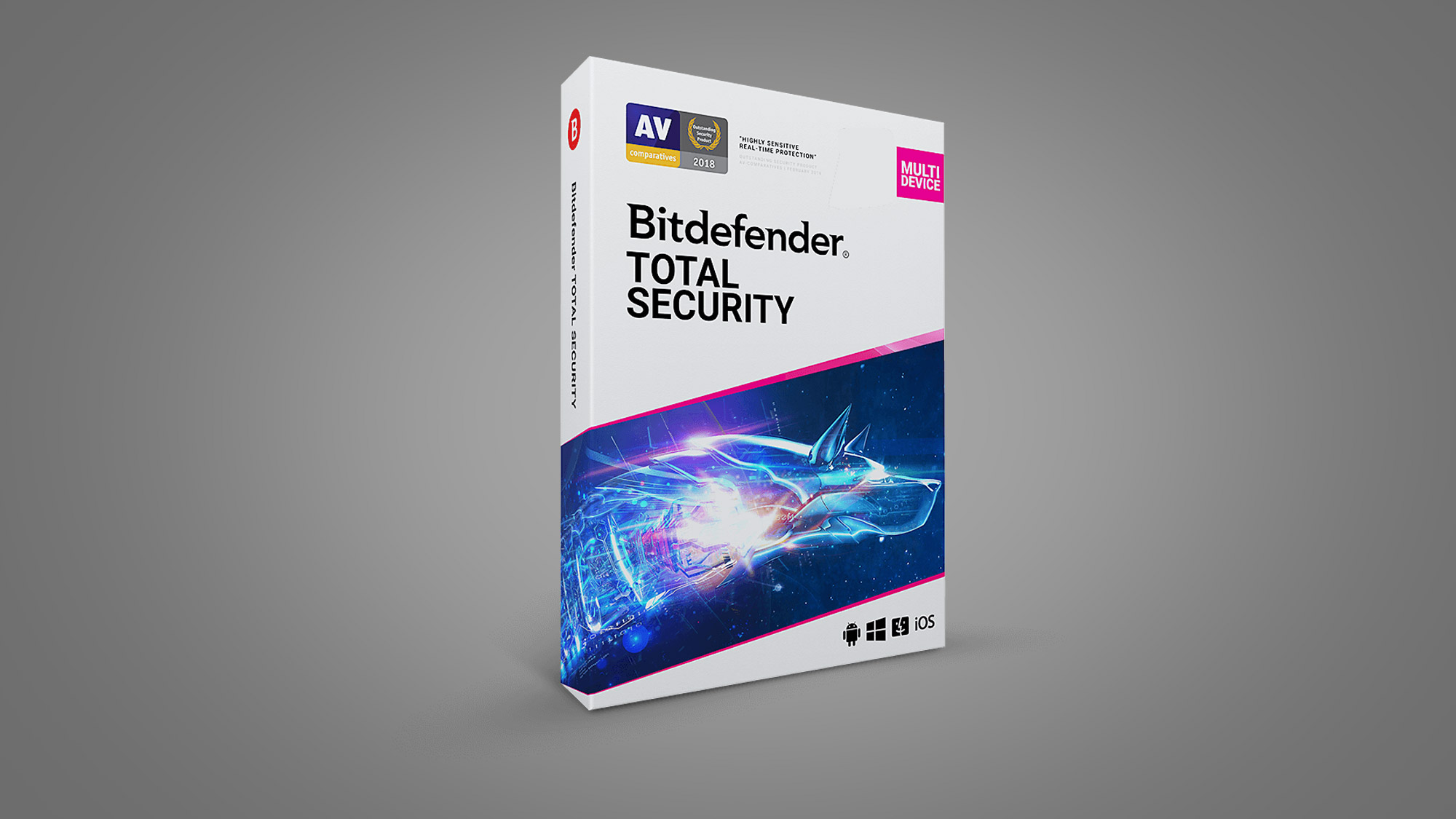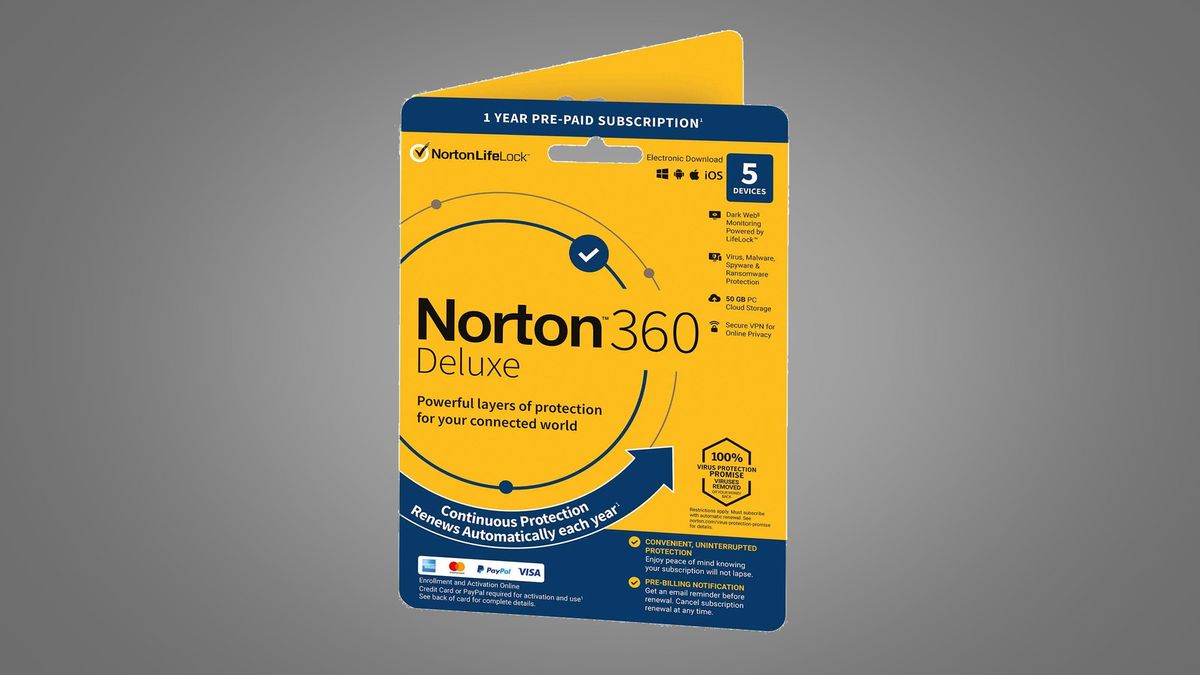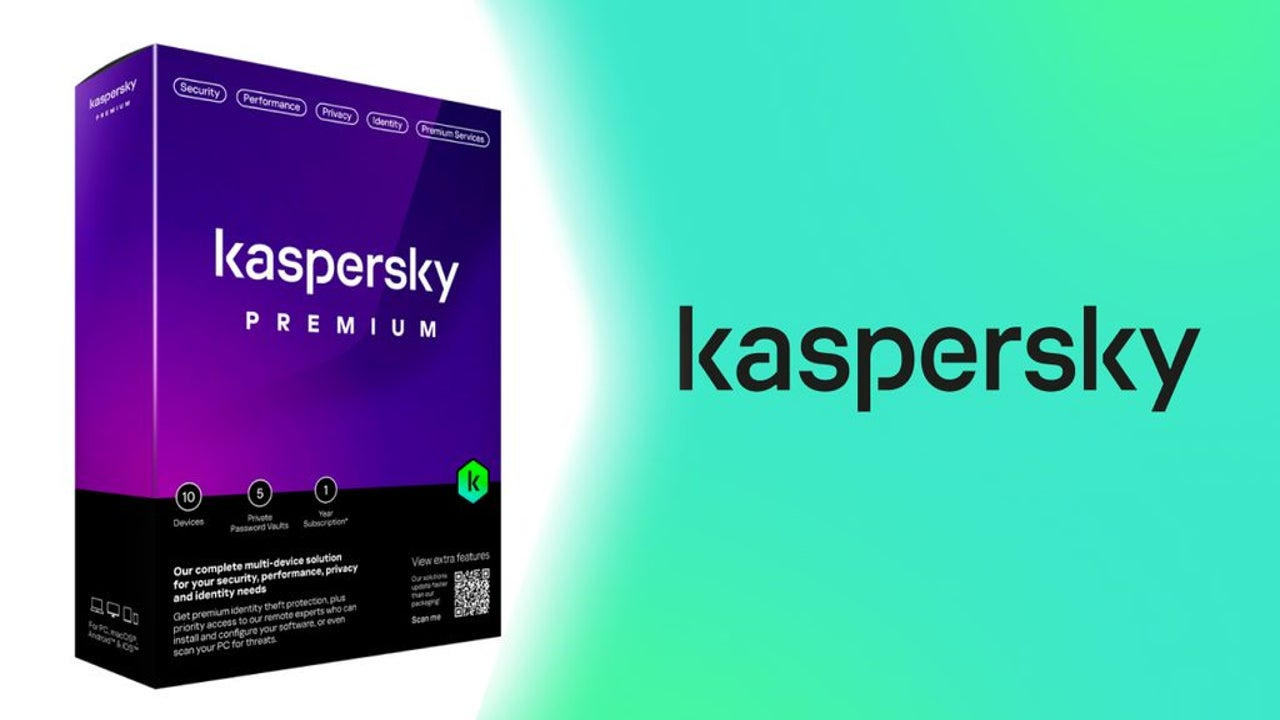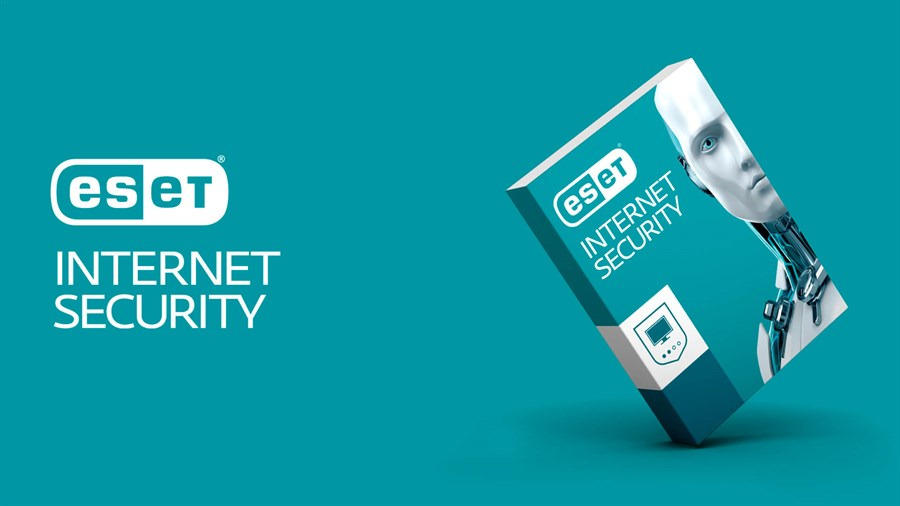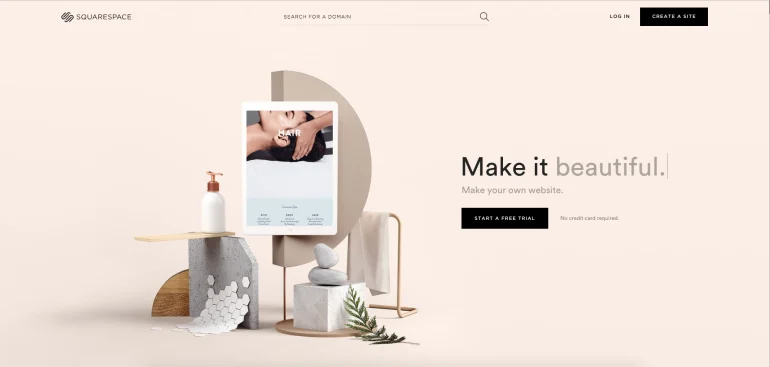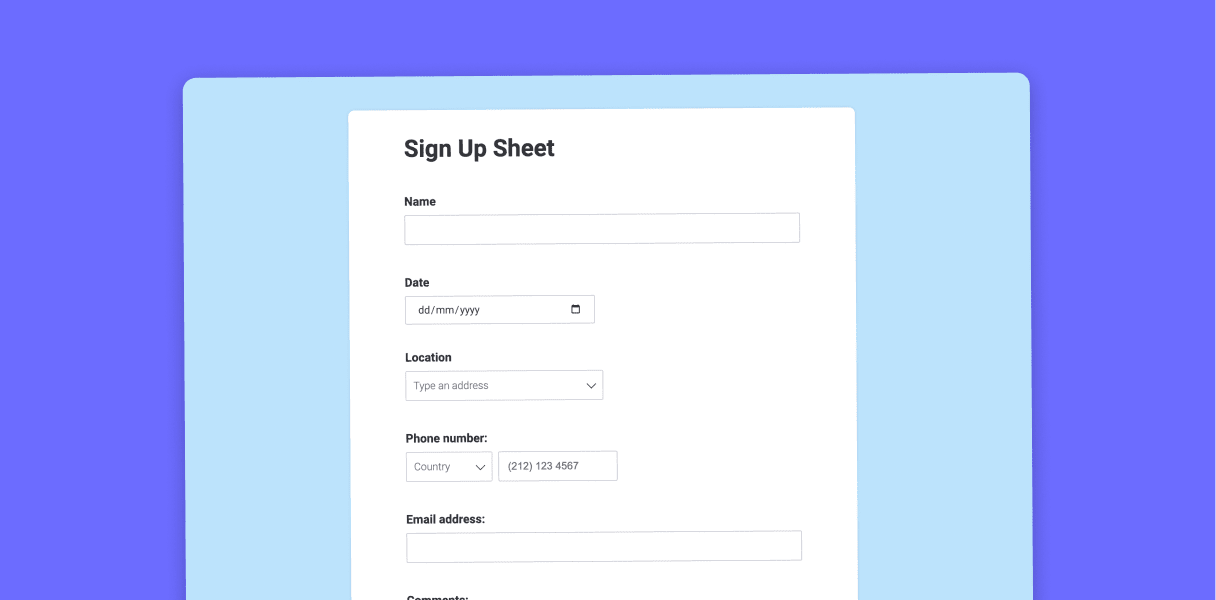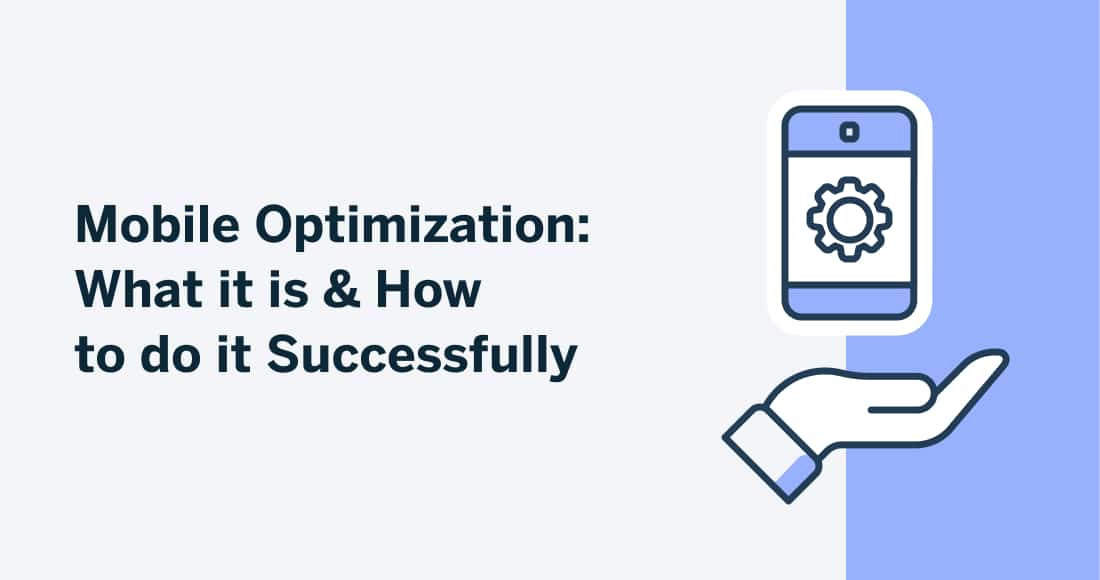Convenience is a benefit of living in the digital age, but there are also significant disadvantages. The risks, which include identity theft and compromised accounts, are real but avoidable. One wise step at a time, this comprehensive guide will teach you how to protect your digital life.
1. Create Strong, Unique Passwords
Making sure each account has a strong and distinct password is the first and simplest step. Don’t use obvious options like “123456” or the name of your pet. Rather, use lengthy sentences or strings of capital and lowercase letters, numerals, and symbols. It’s risky to use the same password on several sites since if one account is compromised, others will be as well. To avoid having to commit all of your strong passwords to memory, use a password manager to generate and store them.
2. Turn on Two-Factor Authentication (2FA)
2FA provides an additional degree of security. You will be prompted to confirm your identity once more after entering your password, typically through an email, text message, or authentication software like Authy or Google Authenticator. Without this second factor, someone cannot log in, even if they figure out your password. Always have 2FA enabled on important accounts, such as financial apps, PayPal, Facebook, and Gmail.
3. Keep Your Software Updated
Updates that fix security flaws are frequently applied to your devices and apps. You’re opening the door for hackers if you ignore these upgrades. Turn on automatic updates for your online browsers, antivirus program, and operating system (such as Windows or macOS). Don’t make it simple for cybercriminals, who frequently take advantage of obsolete software.
4. Use Public Wi-Fi Cautiously
Although it may be handy, using public Wi-Fi in places like malls, airports, and cafés is dangerous. On an unprotected network, hackers can readily intercept your data. Never use public Wi-Fi to access private accounts, such as business emails or online banking. If you have to, encrypt your connection and shield your data from prying eyes by using a virtual private network, or VPN.
5. Secure Your Devices
You have a lot of private information on your laptop and smartphone. Use a strong password, PIN, or biometric lock (such as facial recognition or fingerprint) to secure them. Additionally, turn on “Find My Device” or comparable tools that allow you to remotely delete or track your device if it is lost or stolen. A thief can’t access anything on your device if you take this little precaution.
6. Beware of Phishing Scams
Phishing is the practice of attackers impersonating trustworthy businesses to fool you into disclosing personal information. These messages frequently push you to click a link or download a file and create a sense of urgency (such as saying your account is locked). Hover your cursor over links to preview URLs, always double-check the sender, and never trust emails or texts that seem fishy. Visit the official website directly if you’re unsure.
7. Back Up Your Data Regularly
Despite every precaution, mishaps or cyberattacks may still occur. You can prevent the loss of crucial data in the event of a device crash or ransomware infection by regularly backing up your important files. For backups, use an external hard drive or cloud storage (such as Dropbox, iCloud, or Google Drive) and make sure they are up to date.
8. Stay Informed and Vigilant
Cybersecurity is a continuous process. Keep yourself informed since threats are always changing. Use apps that notify you of recent breaches, sign up for security newsletters, or read tech blogs. The more informed you are, the better choices you can make for your online safety.
Final Thoughts
It only takes a little work and perseverance to secure your digital life; you don’t need to be a technology expert. By taking these precautions, you’ll strengthen your defenses against the majority of cyberattacks and protect your online environment.