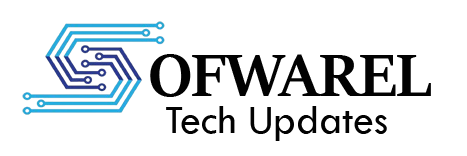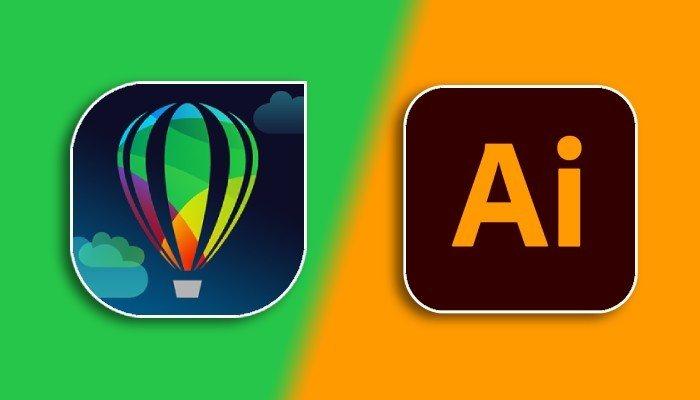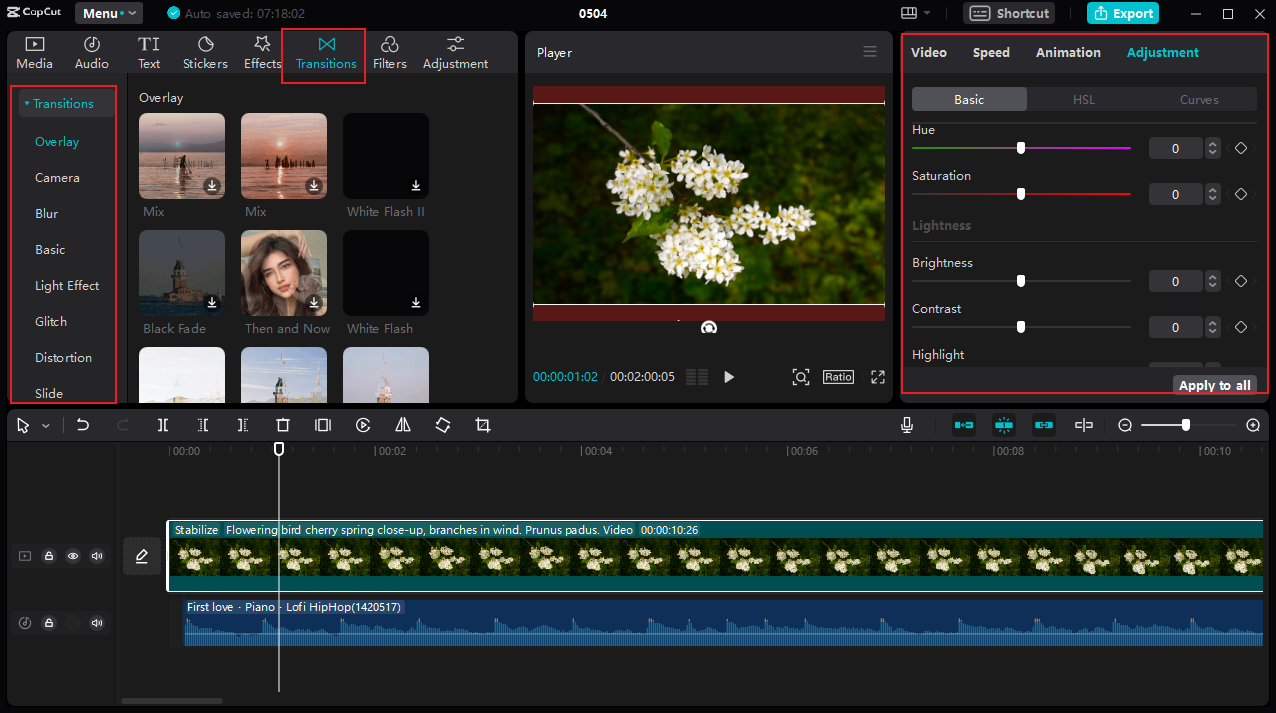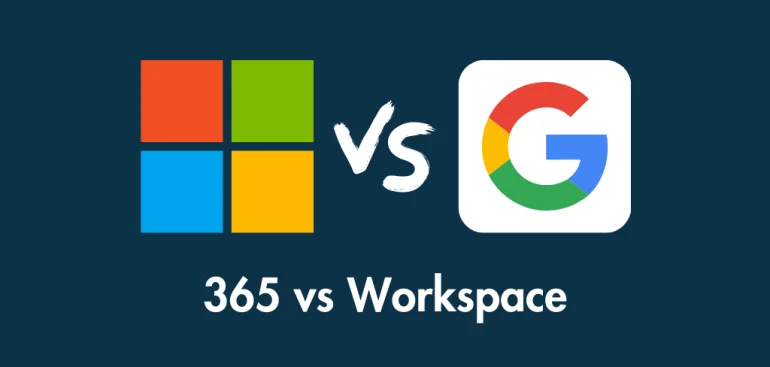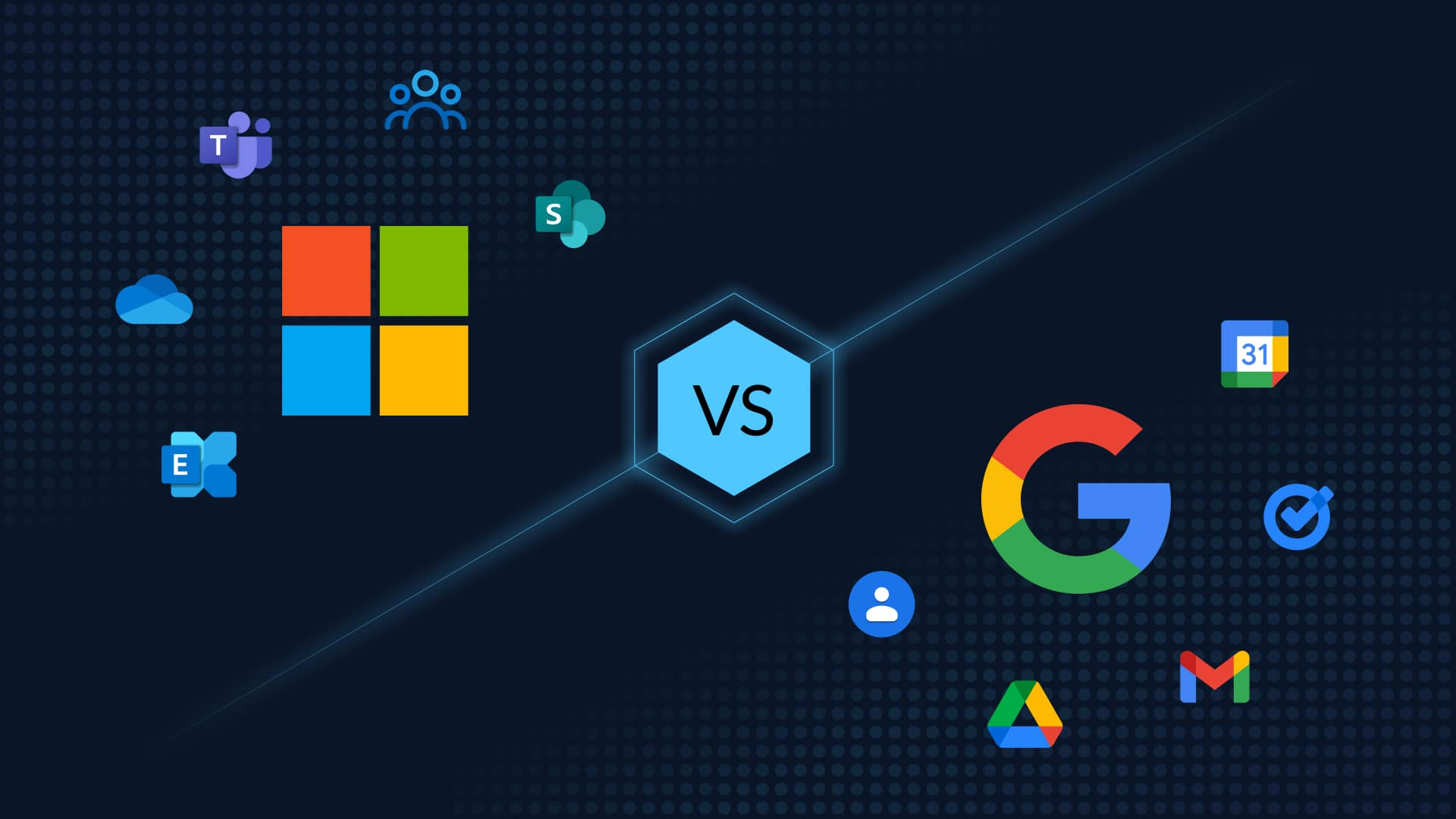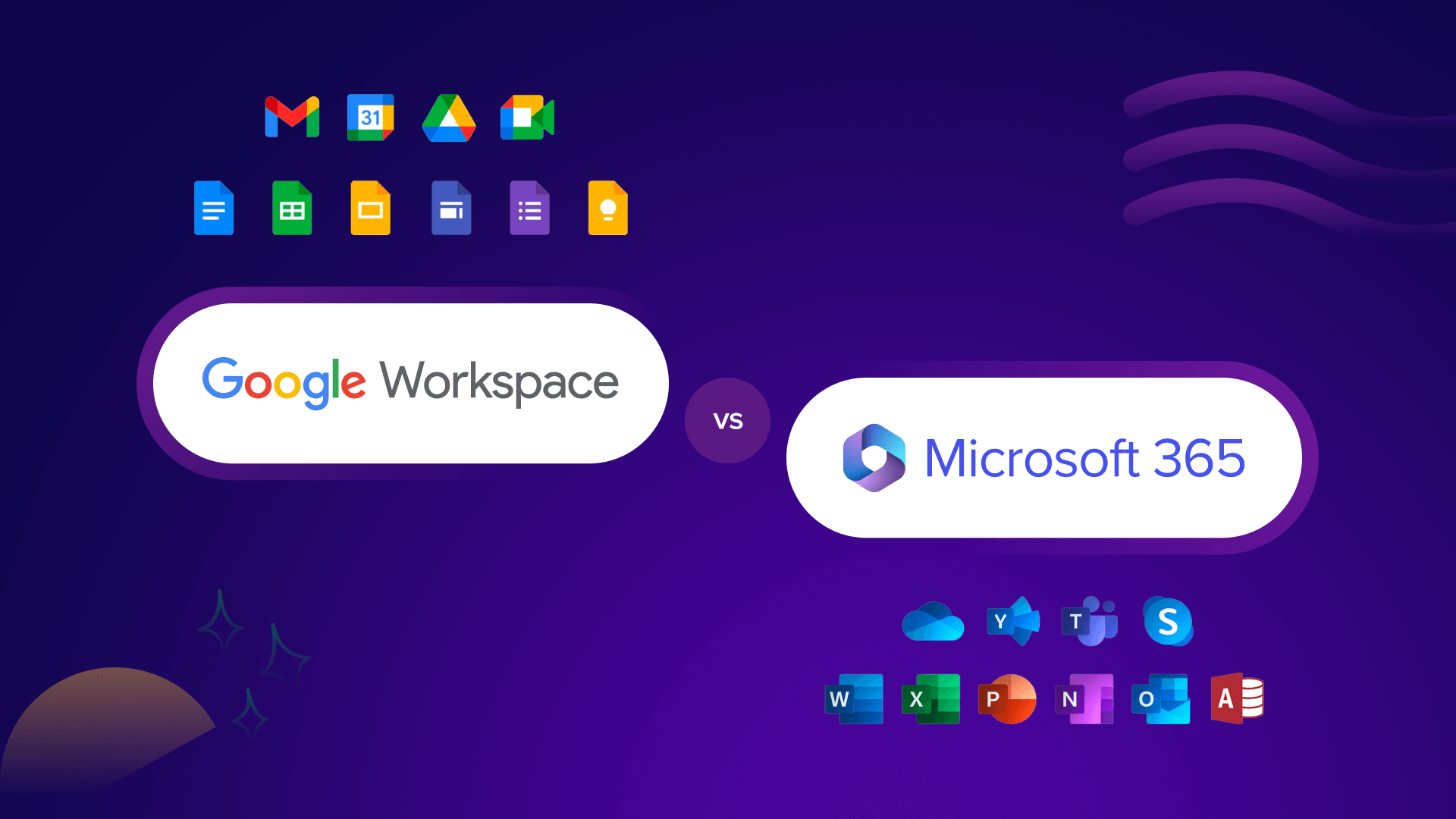Adobe Illustrator and CorelDRAW are two of the most popular and potent programs for vector graphic design that are accessible. Selecting the appropriate software can have a big impact on your workflow, design quality, and general productivity, regardless of whether you’re a professional designer, business owner, or creative hobbyist.
Which one, then, is best for you in 2025? To assist you in choosing, let’s compare CorelDRAW with Adobe Illustrator.
What Are They?
CorelDRAW
The vector graphics editor CorelDRAW, created by Corel Corporation, is well-known for being user-friendly, particularly for novices and those working on print projects.
Illustrator by Adobe
The industry-standard vector design program, Illustrator, is a component of Adobe’s Creative Cloud and is used extensively in digital art, branding, UI/UX design, and illustrations.
Key Feature Comparison
| Feature | CorelDRAW | Adobe Illustrator |
|---|---|---|
| Ease of Use | Beginner-friendly, intuitive UI | Steeper learning curve, more complex tools |
| Compatibility | Windows & Mac, native file support | Strong integration with other Adobe apps |
| File Formats | Supports AI, PSD, PDF, EPS, SVG, etc. | Supports a wide range but prefers .AI format |
| Performance | Lightweight, fast on mid-range systems | Powerful, but heavier on system resources |
| Drawing Tools | Excellent tools for print & layout work | Advanced for digital illustrations |
| Price | One-time or annual subscription | Subscription only (Creative Cloud) |
| User Base | Popular among print & signage designers | Industry standard across digital creatives |
Pros and Cons of CorelDRAW
Advantages:
- Easy to use for novices
- Option for one-time purchase (CorelDRAW Standard)
- Excellent for print projects such as signage, business cards, and brochures
- Integrated tools for photo editing and layout
Cons:
- Limited integration with third parties
- In digital industries, adoption is less common.
- Mac versions have generally been less optimized; however, they have improved recently.
Adobe Illustrator’s Benefits and Drawbacks
Advantages:
- Smooth interaction with After Effects, InDesign, and Photoshop
- Superior accuracy and attention to detail in vector editing
- Frequent updates and cooperation via the cloud
- Large-scale tutorial and community support
Cons:
- Pricing for subscriptions only
- More resource-intensive
- It can be too much for newcomers to handle.
What Should You Pick?
Select CorelDRAW if:
- Work primarily on signs and print design.
- A one-time purchase strategy is preferred.
- Desire a lower learning curve
- Need layouts that are quick, tidy, and have integrated publishing tools?
Select Adobe Illustrator if:
- Are you a qualified digital designer?
- Advanced tools are required for drawing, UI/UX, and branding.
- Utilize Adobe Creative Cloud already.
- Desire asset syncing and cloud-based collaboration?
The final judgment
Although they cater to slightly distinct markets, CorelDRAW and Adobe Illustrator are both top-notch vector design tools.
- For print designers, independent contractors, and small enterprises seeking robust capabilities in an intuitive package, CorelDRAW is perfect.
- Professionals who want accuracy, adaptability, and smooth integration within the Adobe ecosystem will love Adobe Illustrator.
Whichever program you select, it can produce professional, high-quality designs by 2025.