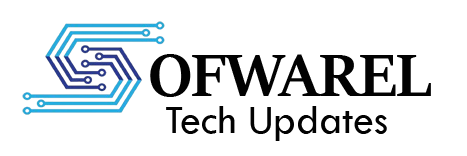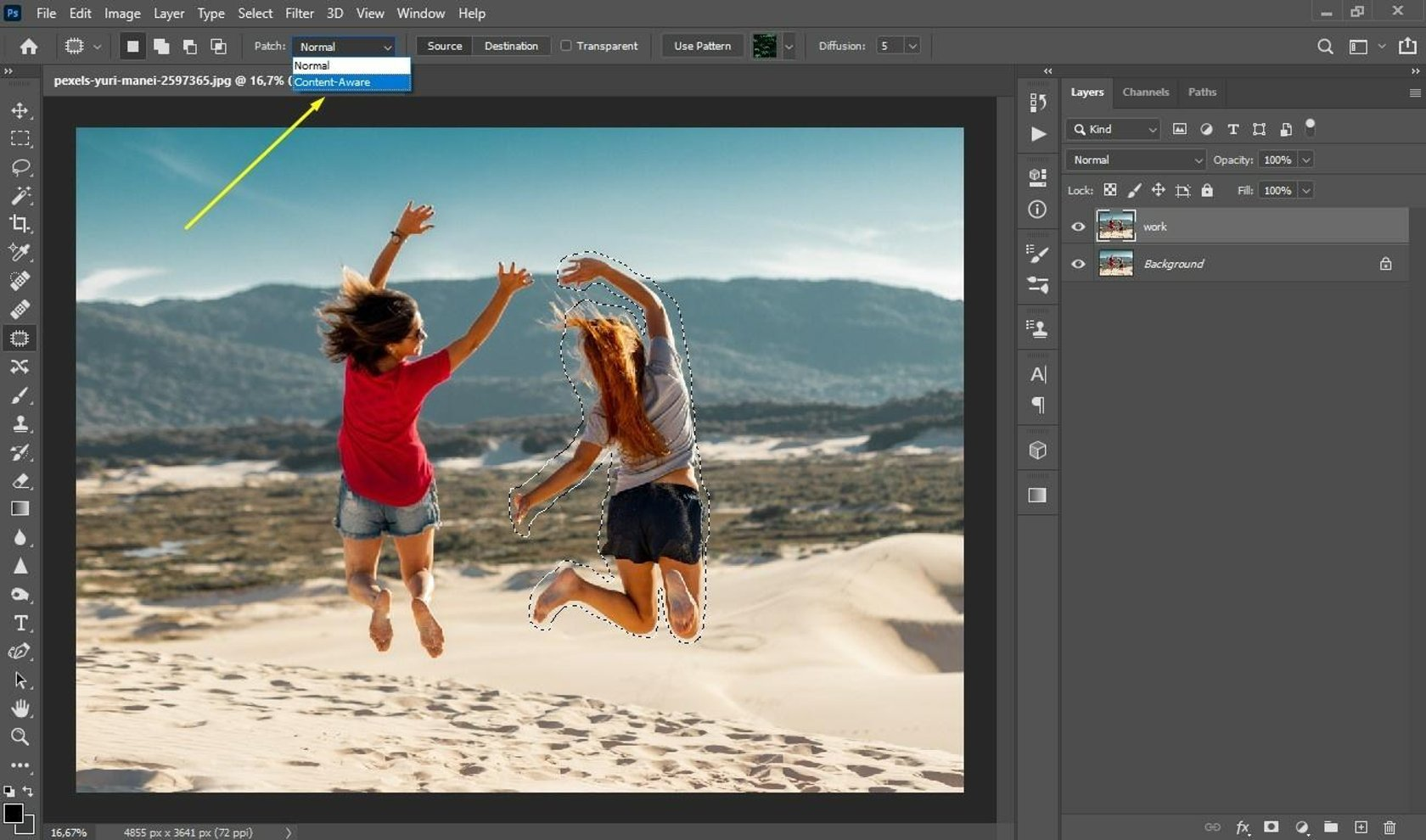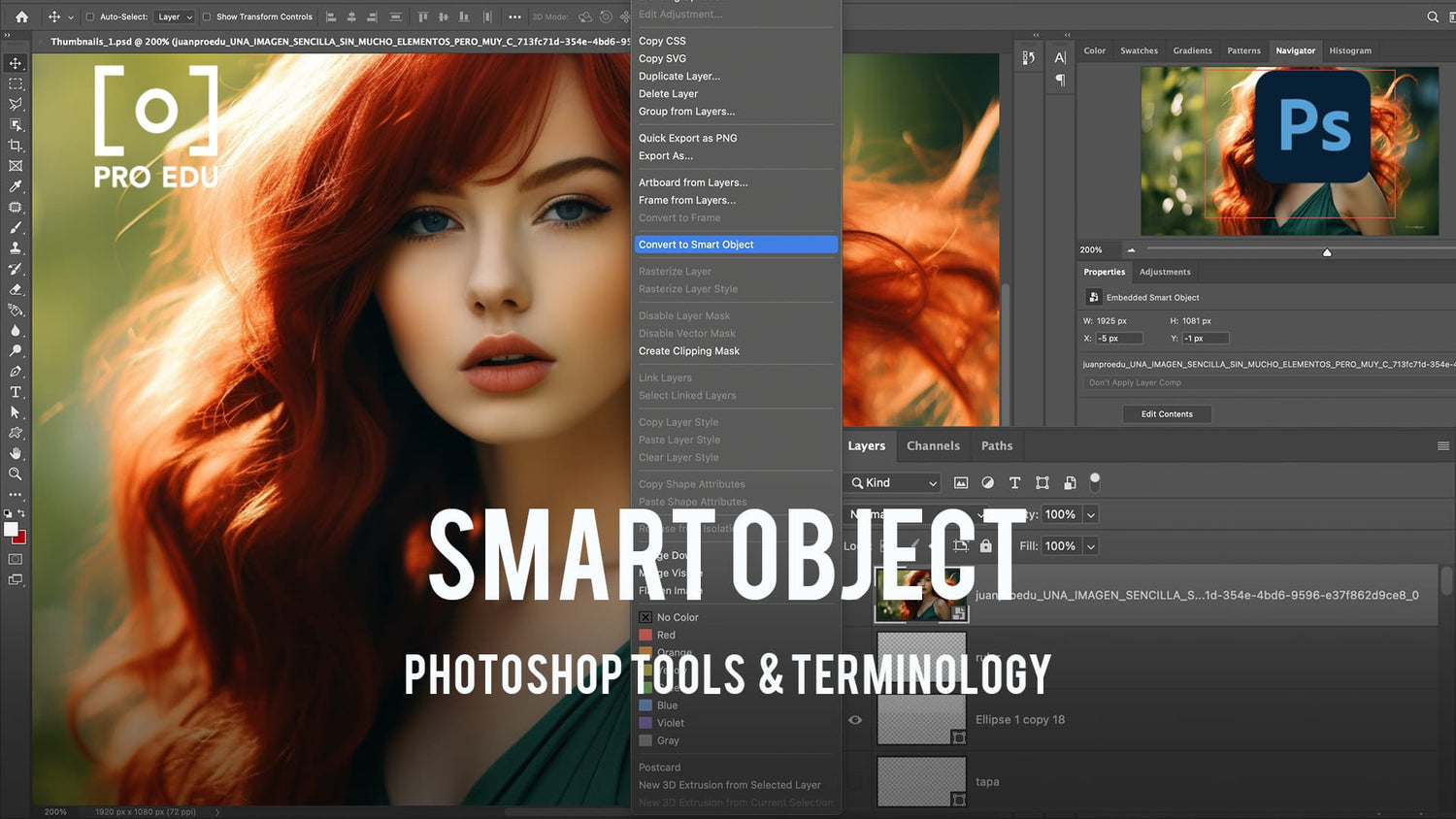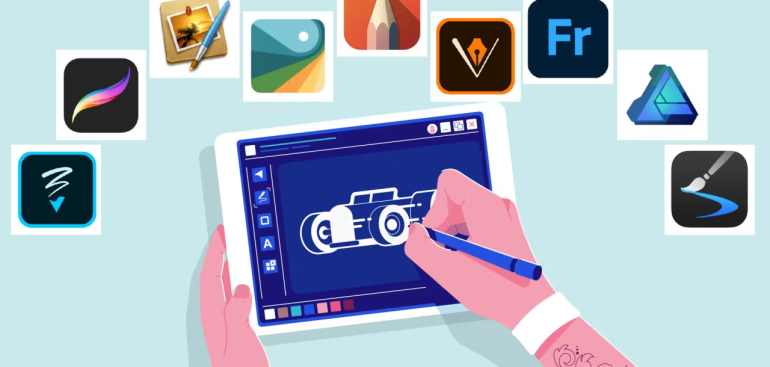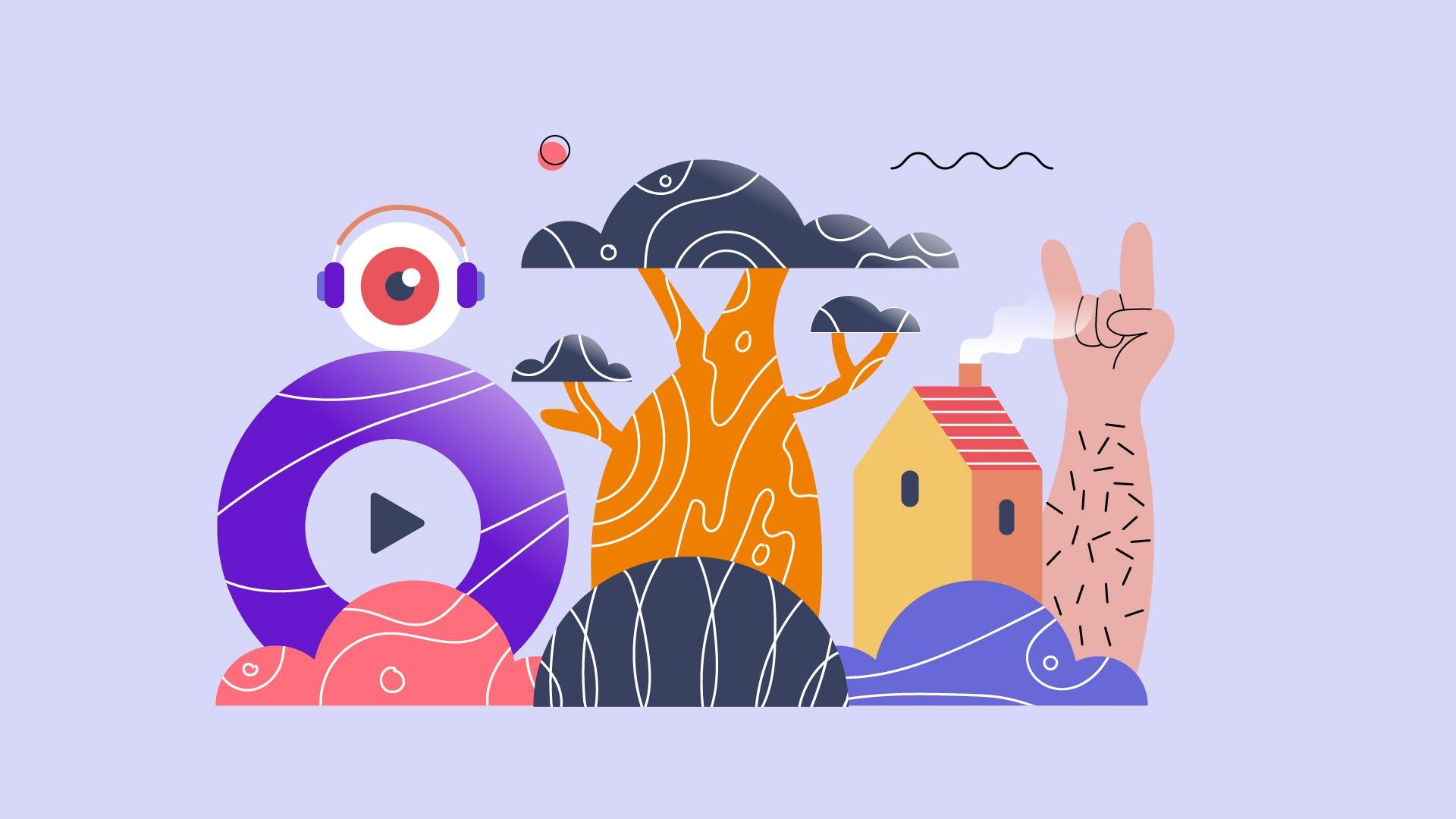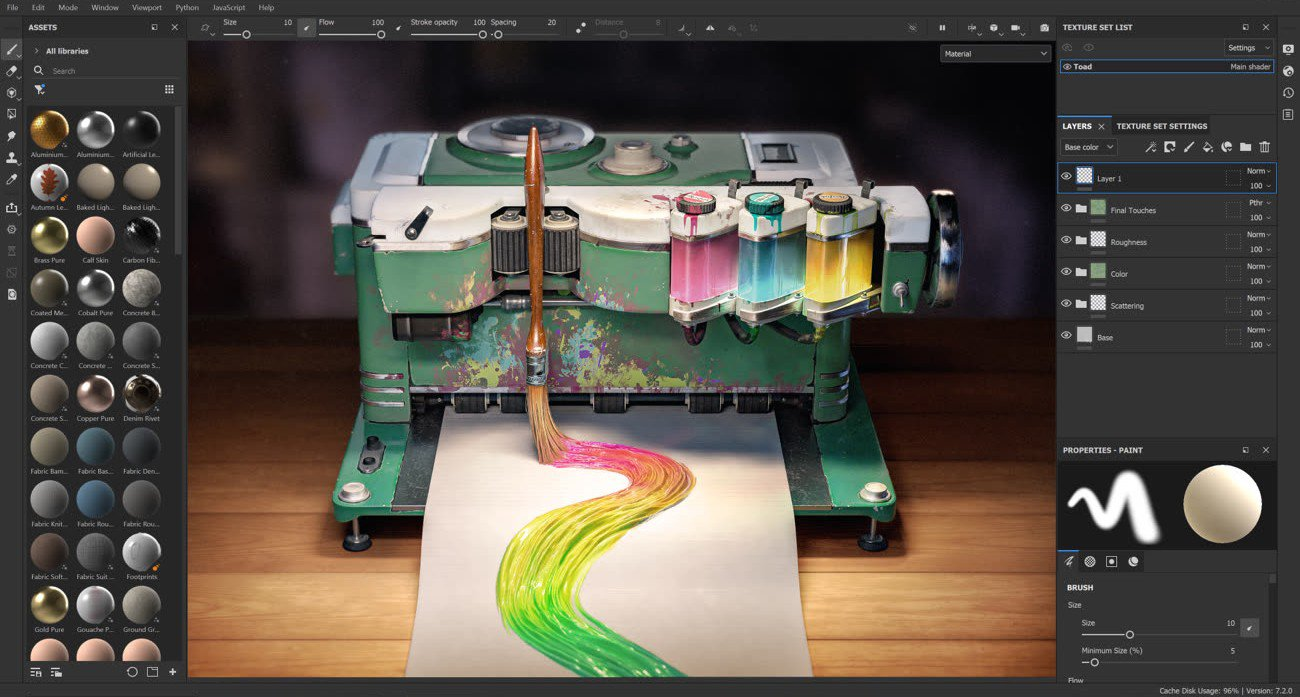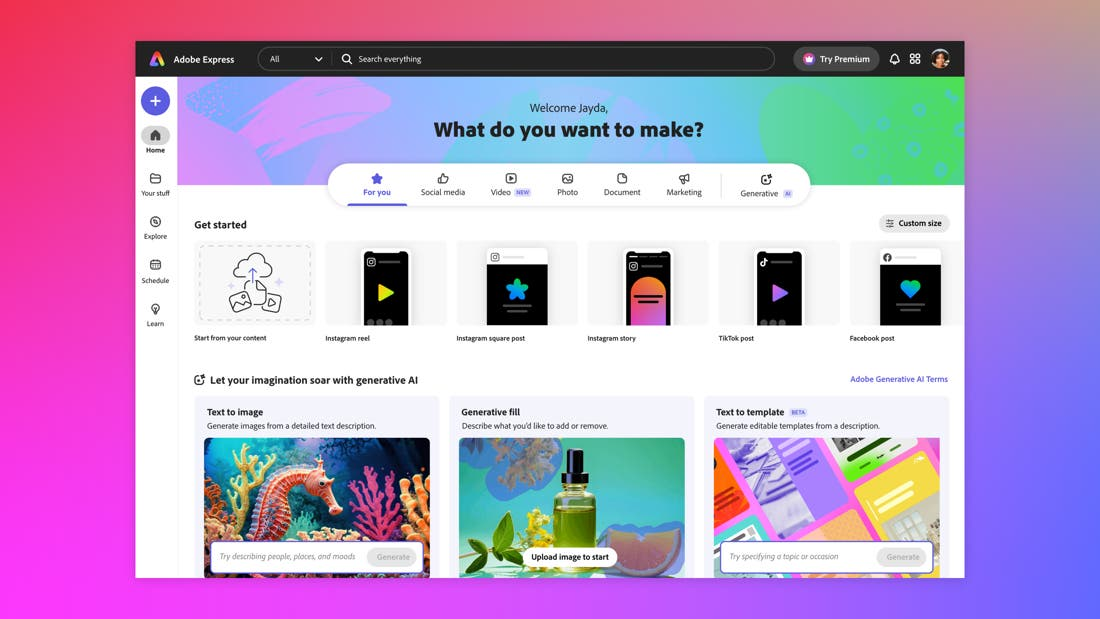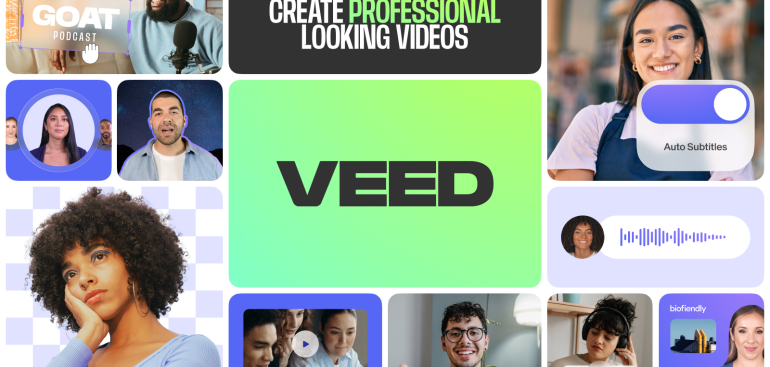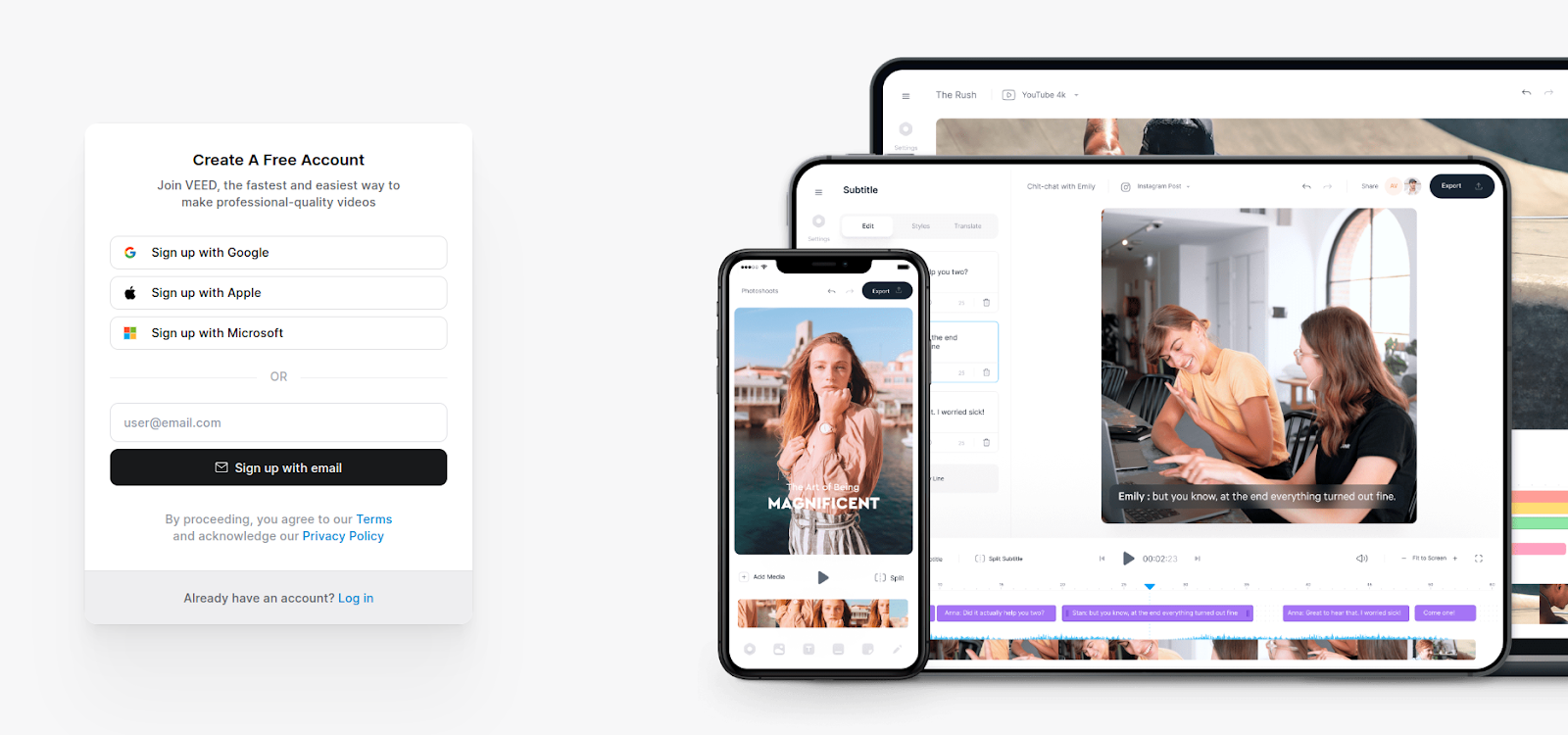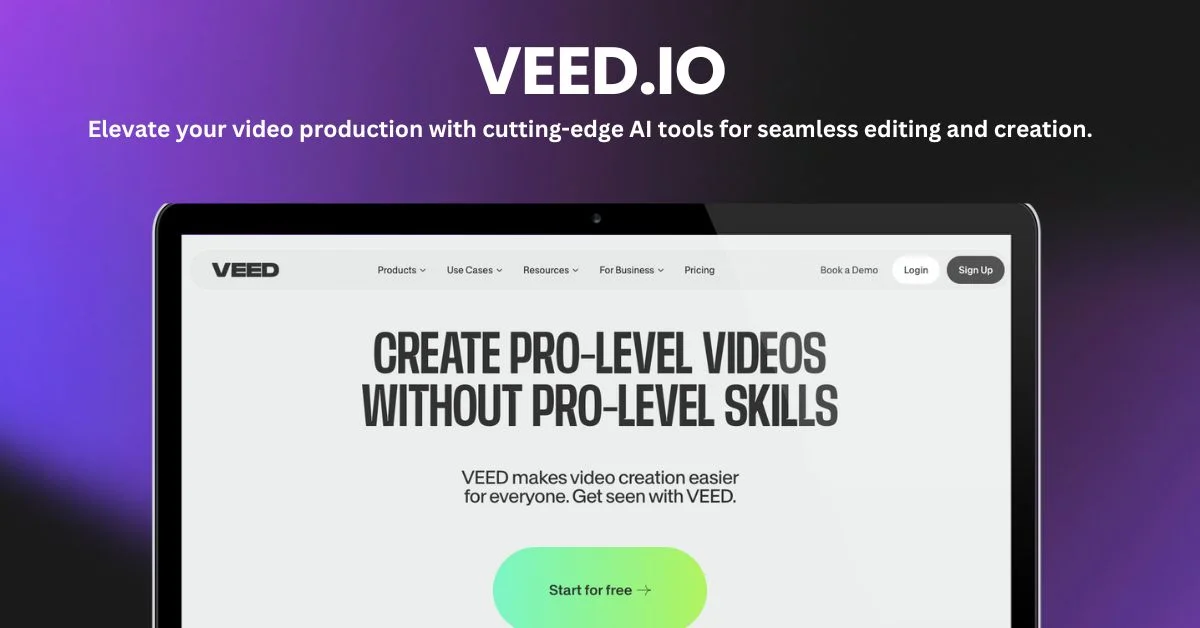With countless tools and options, Adobe Photoshop is a designer’s dream come true. However, some of its hidden treasures are frequently missed by even experienced users. Whether you’re working on digital painting, logo design, or website mockups, these little-known capabilities can make your job go more quickly and efficiently. Let’s explore ten Photoshop hidden features that every designer ought to be aware of.
1. Content-Aware Fill Workspace
Although most people are familiar with the fundamentals of content-aware fill, Photoshop now provides a dedicated workspace. You can discover more precise controls for filling in undesirable objects and sampling regions by selecting Edit > Content-Aware Fill. Ideal for adjusting intricate textures or eliminating background distractions.
2. Select Subject with One Click
Photoshop employs artificial intelligence (AI) to automatically identify and choose the image’s primary subject under Select > Subject. It saves a great deal of time when isolating subjects and is extremely accurate, especially with intricate borders like hair.
3. Color Lookup Adjustment Layer
Want to create a dramatic effect without using intricate color grading? Try the adjustment layer for Color Lookup. It is an excellent application for making mood boards or stylizing pictures, and it allows you to add LUTs (Look-Up Tables) for fast color effects.
4. Brush Smoothing
Photoshop’s Brush Smoothing function aids in producing cleaner strokes if your hand isn’t the steadiest. Simply use the Brush Tool and change the smoothing percentage on the top toolbar. For illustrators and letterers, it’s revolutionary.
5. Layer Comps
Creating several iterations of the same layout design? You may save various visibility, location, and style settings for layers using Layer Comps. For comparing variants without generating distinct files, it’s ideal.
6. Match Font Tool
Unable to identify the typeface you found in an image? Make use of Type > Match Font. After analyzing the chosen text area, Photoshop will recommend related fonts that are either already on your computer or accessible through Adobe Fonts.
7. Quick Export as PNG
Right-click a layer and select Quick Export as PNG to save time. It’s perfect for social media managers or site designers who require transparent, quick asset exports.
8. Smart Objects for Non-Destructive Editing
To apply filters and transformations without causing any damage, convert layers to Smart Objects. You can always go back and make changes without sacrificing quality, which is crucial when working on intricate design tasks.
9. Symmetry Painting
You can paint in a mirrored manner along vertical, horizontal, or arbitrary axes by using the Brush Tool’s Symmetry Mode. It’s ideal for making symmetrical pictures, patterns, and mandalas..
10. Hidden Gradient Presets
To access Photoshop’s hidden gradient presets, click the gear icon in the Gradient Picker and select “Legacy Gradients.” These consist of imaginative and practical gradients for overlays, backdrops, and other applications.
Final Thoughts
If you know where to look, Photoshop has a ton of options that can help you do your work more creatively and efficiently. You’ll improve your design process and find new ways to realize your ideas by investigating these hidden tools. So feel free to experiment and include Photoshop’s hidden tools into your daily toolbox.